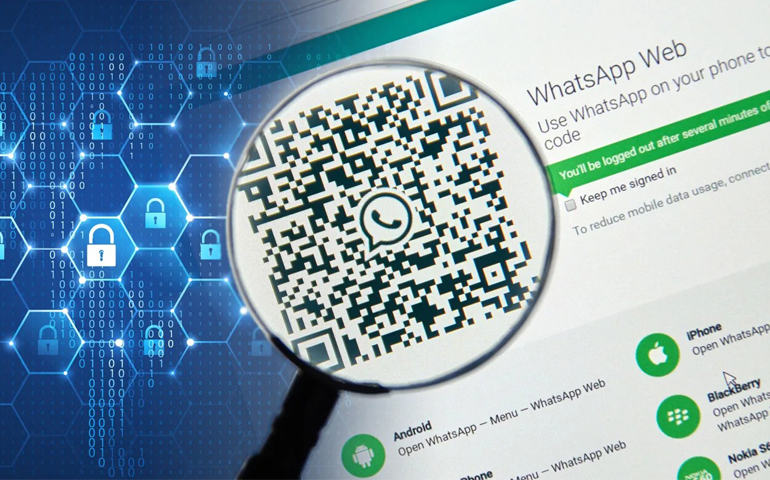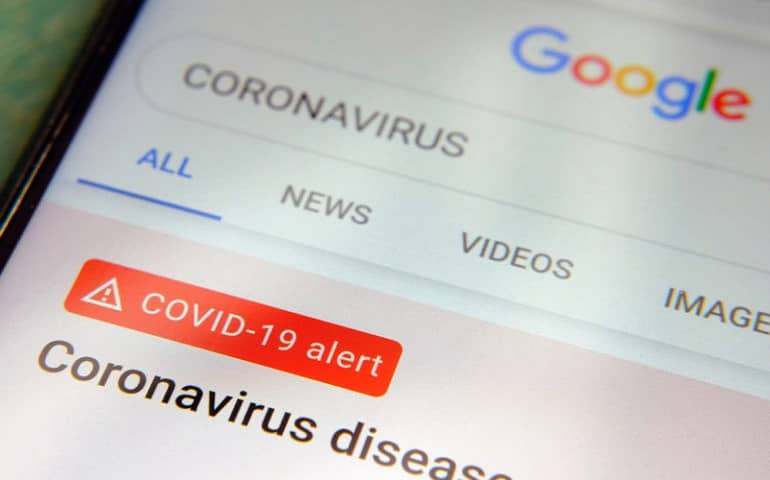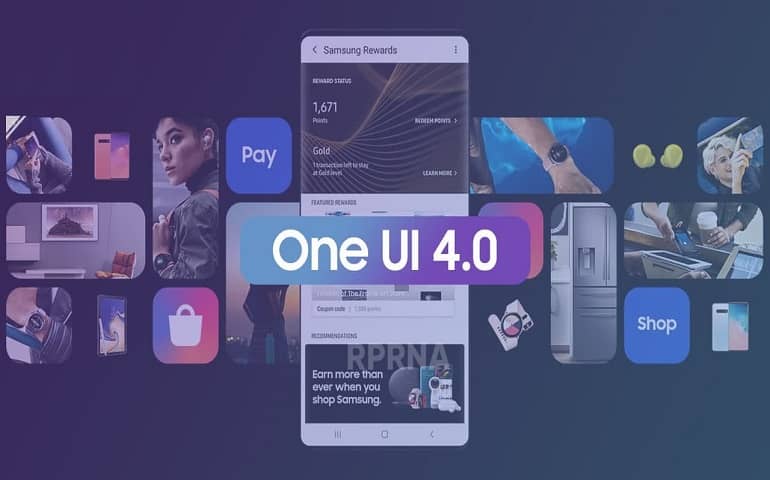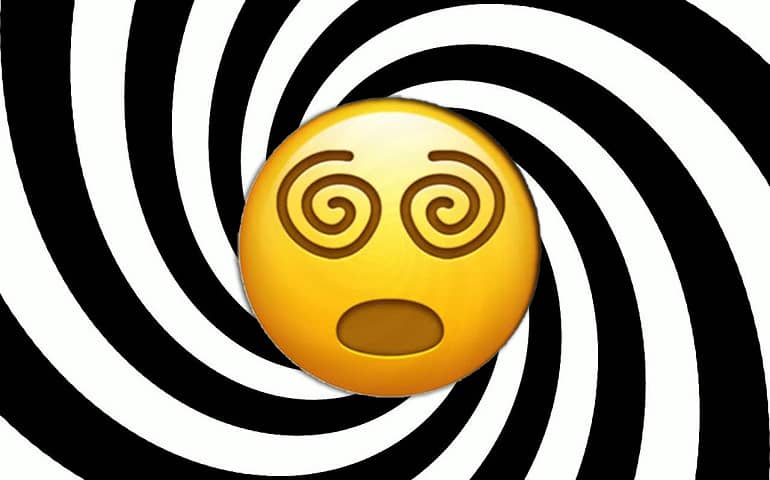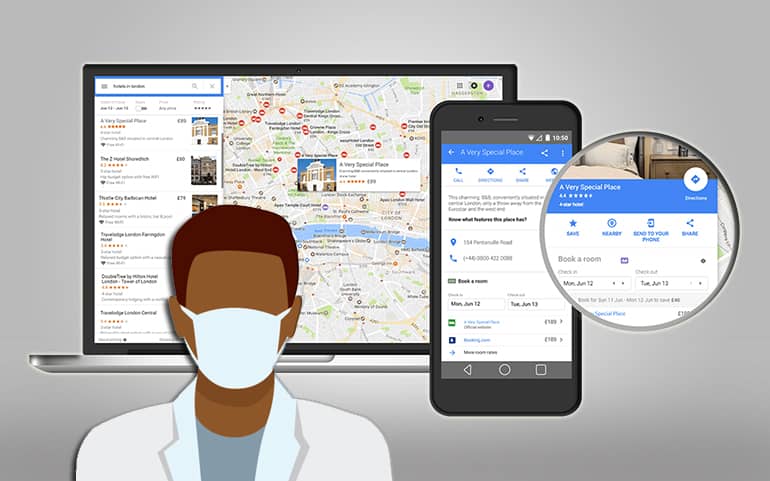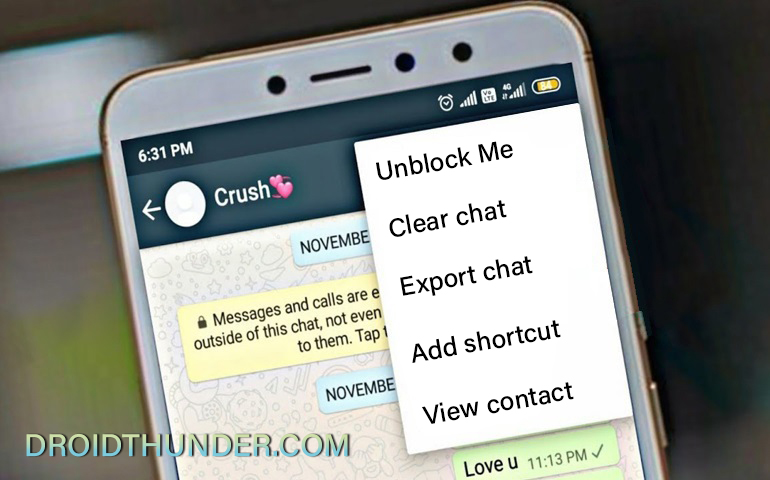According to Meta, this Code Verify extension is designed to confirm the authenticity of the WhatsApp Web application. Currently, the extension is available for Microsoft Edge, Google Chrome, and Firefox browsers. When it comes to the safest messaging platform with security and privacy-centric features, there is no app like WhatsApp. So, the Code Verify extension has added an extra layer of security. The code verification is mainly used to verify whether you are using the authentic WhatsApp Web app on your PC. Moreover, the extension checks the web version code served to the browser. Besides, the Code Verify extension provides real-time third-party verification that improves security as you scan the QR code from your Android or iOS device. You can even get the security status of your session.
Code Verify Extension for WhatsApp Web
Since the release of multi-device capability, users have preferred to use WhatsApp Web more than the mobile app. That is why WhatsApp has collaborated with Cloudflare, a web infrastructure and security company, to launch the Code Verify extension. Since this is an open-source extension, any third-party platform can improve security and thus stay away from malicious WhatsApp Web versions. Furthermore, Meta announced that Code Verify automatically checks if someone messed with or adjusted your WhatsApp Web code. Moreover, it affirms that you get the same WhatsApp Web experience as every other person. But how does Code Verify works on the WhatsApp web version? Does it have access to any user data or WhatsApp messages? The answer is absolute no. Did you know? You can Unblock Yourself on WhatsApp The Meta-owned messaging app reveals that the extension uses sub-resource integrity to verify whether the fetched code is altered. Cloudflare uses the original WhatsApp Web JavaScript code and checks the WhatsApp Web code’s difference. If it finds any discrepancy, the Code Verify extension immediately notifies the user with a Validation failure message. All you need to do is head over to your browser’s extension store to use the extension. Then search for Code Verify offered by Meta. Download and install the extension on your browser. Whenever you log in to the WhatsApp desktop version, it will automatically verify the code, thus confirming the authenticity. Moreover, the extension comes in Red, Orange, and Greenlight mode. Green represents a successful verification. Orange means there is an issue with the app, and you need to refresh to fix it. Finally, the red mode shows if the code validation fails. You can click on the learn more tab to sort this out at such times. Besides, if you still find it challenging to solve the validation failure warning, you can visit this WhatsApp guide to solve the error. Notify me of follow-up comments by email. Notify me of new posts by email.
Δ