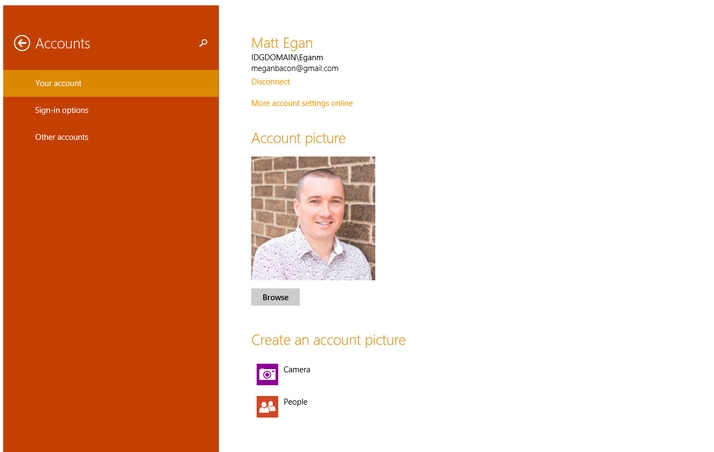We show you how to remove a Microsoft account from your Windows 8 PC, laptop or tablet, how to add a Microsoft account to your Windows 8 PC, laptop or tablet and how to check whether you’re signed in with a Microsoft account in the first place. To properly use a Windows 8, Windows RT or Windows Phone device, you really need to be signed in to a Microsoft account. But you may not want your account to remain associated with a laptop, PC or tablet after you have used it. Here we explain how to remove a Microsoft account from your Windows 8 PC, laptop or tablet, how to add an account, and how to tell if you are signed in with a Microsoft account at all.
Remove an account from your Windows 8 PC, laptop or tablet.
When you are signed in to the Microsoft account you want to keep, go to the PC Settings, Accounts page. Choose ‘Other Accounts’. You’ll see a list of all the Microsoft accounts associated with the page. Select the one you wish to remove and hit Remove. You will be asked if you want to ‘Delete account and data’. Choose this option.
Add a Microsoft account to your Windows 8 PC, laptop or tablet.
You’ll need to be an administrator. Go to the Charms Bar, Settings, Change PC Settings. Then select Users, Add a User. Now you need only enter the appropriate information and follow the on-screen directions. As easy as that.
How to check whether you’re signed in with a Microsoft account.
Again, you need to go to the Settings Charm, then tap Change PC settings. Now choose Accounts, and then tap or click Your account. If you’re already signed in with a Microsoft account, your name and email address appear above your account picture as in the hideous picture above. If you’re signed in with a local account, you’ll see the words Local Account below your name, along with the Connect to a Microsoft account link. See all How to articles. Matt Egan is Global Editorial Director of IDG, publisher of Tech Advisor, and a passionate technology fan who writes on subjects as diverse as smartphones, internet security, social media and Windows.