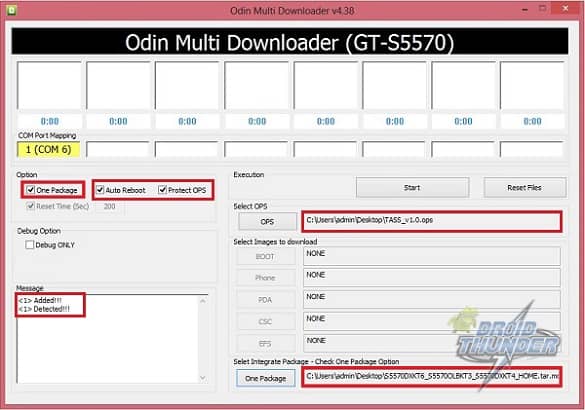But this made the low-end device users a little upset since they had to rely on the older android versions. Samsung stopped releasing further updates for these phones. The only reason was the RAM and hardware compatibility. These low-end phones could not hold such high-end features. Samsung Galaxy Pop S5570 is one of those low-end devices which stopped on its final official update Android 2.3.6 Gingerbread. On the other hand, it did receive many third-party custom ROMs to enjoy those new versions but not a single official update. As custom ROMs are always helpful in experiencing the latest on-going features they are most preferred by android users. But flashing ROMs can void the device warranty and even can increase the risk of extreme damage. There are many users whose devices are screwed up by such incidences. So for those owing Galaxy Pop S5570, we are going to see the procedure for flashing the Official Android 2.3.6 Gingerbread DXKT6 firmware. This will restore the warranty as well as the default system on your Galaxy Pop.
How to Update Galaxy Pop to Android 2.3.6 S5570DXKT6 firmware
Are you ready to flash the latest official Android Stock ROM on Galaxy Pop? Then let’s get started.
Disclaimer
The process given below is full of risk. Hence, implement the steps with caution. A small mistake might brick your phone.
Compatibility
This firmware is only for Samsung Galaxy Pop with model number GT-S5570. Don’t use this for any other device or variant. It might result in unwanted outcomes or bricked devices.
Pre-Requisites
Downloads
Odin Multi Downloader + OPS File Android 2.3.6 DXKT6 Gingerbread
Steps to update Galaxy Pop to Android 2.3.6 Gingerbread
After successfully downloading both the files given above, extract them into a specific folder. Firstly Power off your Galaxy Pop completely until it vibrates. You need to enter into downloading mode now. For that, press and hold the ‘Home Button + Volume down key + Power Button’ simultaneously until a warning message appears. Press the Volume Up button to continue. This will land you into downloading mode. Keeping your device as it is in downloading mode, connect it to your PC using a USB cable. Open ‘Odin Multi Downloader_v4.38‘ which you have just downloaded. As soon as you open it, the ID: COM section in it will turn yellow with a random COM PORT number below it. Also, an ‘Added’ message will appear in the message box window. If it’s not showing, then check whether you have properly installed those device drivers on your PC or not. Tick the Auto Reboot option on the Odin window. Select the ‘OPS’ tab on the Odin window and select the ‘TASS-v1.0.ops’ file. On the top left side of the Odin window, you’ll find the One Package option. Tick that option and locate the ‘S5570DXKT6_S5570OLBKT3_S5570DXKT4_HOME.tar.md5’ file which you’ve downloaded.
Do not tick or un-tick any other options. Keep them as they are. Start the process by clicking on the Start button located on the Odin window. Your phone will automatically reboot itself while the process goes on. Do not remove the USB cable until the process completes. The process will last up to a few minutes to complete. As soon as it completes, the ID: COM section will turn blue with the message ‘Pass’ below it. This will confirm that you have flashed Galaxy Pop with 2.3.6 DXKT6 Gingerbread firmware. You can now safely disconnect the phone by disconnecting the USB cable.
Note: If the process fails, then close the Odin window, remove and re-insert the battery. Again boot into download mode and repeat everything.
Conclusion
Finally! You have successfully flashed the Android 2.3.6 DXKT6 Official Gingerbread firmware on your Samsung Galaxy Pop S5570. Confirm the same from Menu > Settings > About Phone. Remember that this is a stock ROM so you can flash this whenever you want to restore the warranty or restore the default system on your mobile. Do tell us your views and experience after using it. Notify me of follow-up comments by email. Notify me of new posts by email.
Δ the link with ops doesn´t work. Could you sent the file trought mail? Thank you