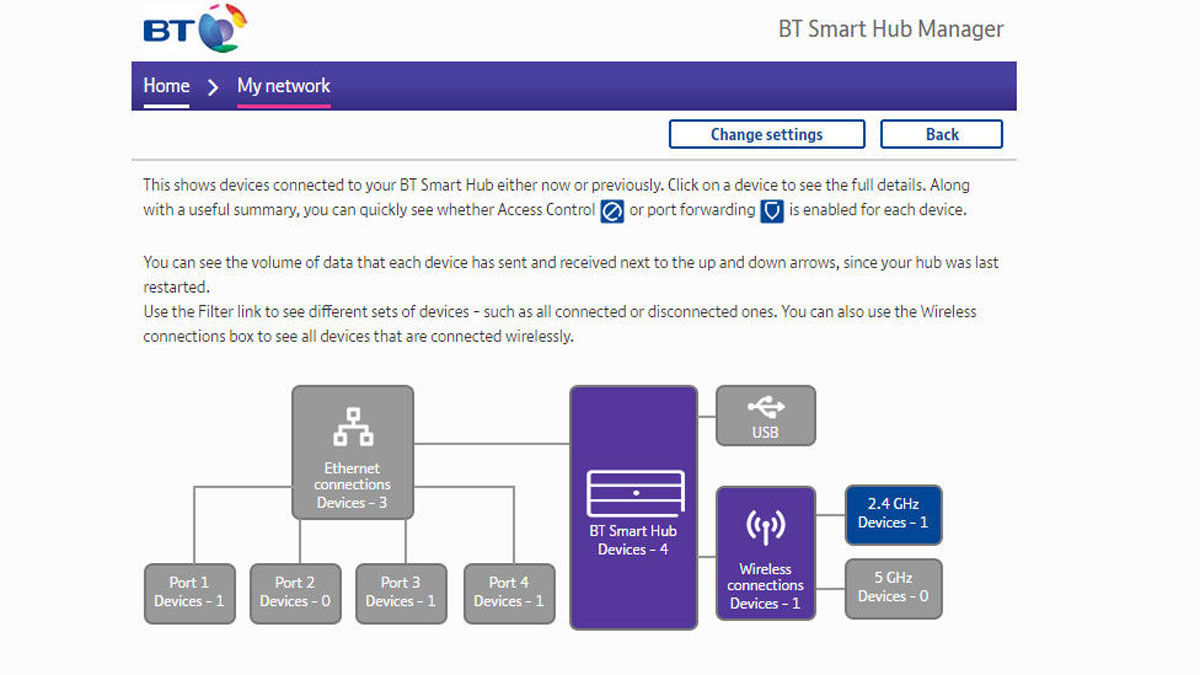But how do you tell who is connected and using your Wi-Fi?
Use your router’s admin page
The best – but not easiest – way is to log on to your router and use its interface to check which devices are connected. It’s possible to do this from a phone, but you’re better off using a PC or tablet with a bigger screen since most routers aren’t optimised for phone use. In your web browser’s address bar type 192.168.1.1 and hit Enter. This works for many routers, but others use other IP addresses. The address might be printed on a sticker on the router, or it might be in your router’s manual. If you changed it yourself, that won’t help, but you can reset your router if you’ve forgotten what you set it to. For more, see How to connect to your router. Every router is different, but all should have an option to view every connected device. Obviously, you’re only interested in those connected via Wi-Fi, so select that option or try to filter the list to only those connected wirelessly. On the BT Smart Hub, for example, you can click on My Devices on the home page (192.168.1.254) and then on Wireless connections.
When you see the list, you’ll probably find three pieces of information for each device:
IP address (e.g. 192.168.1.17)MAC address (e.g. EF-34-4D-9A-FE-36)Friendly name (e.g. Arthurs-iPhone)
Bear in mind that some routers present a list all the connections that have been made in the past, not only those currently connected. This means you shouldn’t be worried if you see phones from people who aren’t visiting right then. What you really need to do is to account for all the Wi-Fi devices in the list, some of which may not have friendly names. This can be tricky, but even if you can’t account for them all, using the MAC filtering technique below will at least prevent unauthorised devices connecting in future. If, on the other hand, the fact that someone has connected comes as a surprise to you, this suggests that you don’t have any security set up on your router and it may well be open to all – including other neighbours who live closer by and probably are within range of your network. We suggest that you log back into your router and make sure you set a Wi-Fi password.
Stop people using your Wi-Fi with MAC address filtering
A MAC address is a unique identifier for each Wi-Fi device (and also wired networking devices). Virtually all routers allow you to create a whitelist of MAC addresses and only allow those on the list to connect. This way, even if your Wi-Fi password is handed out (by your kids to their friends, for example) they won’t be able to connect until their phone’s MAC address has been added to the list. The way to find a MAC address varies: it might be on a sticker on the device, or you might have to go through settings menus to find it. Jim has been testing and reviewing products for over 20 years. His main beats include VPN services and antivirus. He also covers smart home tech, mesh Wi-Fi and electric bikes.