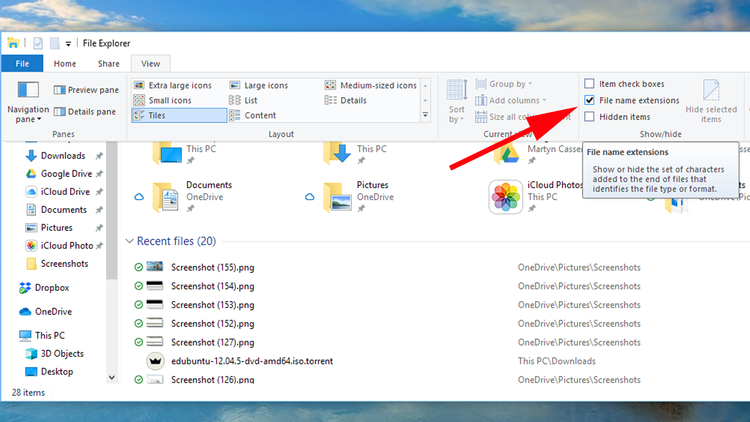Because these are common (or known) types of file, Windows doesn’t display the .doc or .mp3 by default as it deems the additional information unnecessary. This is far from ideal though, as it can quickly lead to confusion especially if you have multiple format versions of the same file name or when you want to change the file type itself. The reason the latter is an issue is that it’s easy to think you’re changing the extension by editing the file name, for example changing July Report to July Report.txt. But, if it’s a known file type – and therefore the extension is hidden – all you’re doing is appending the filename. So, you end up with July Report.txt.doc, instead of just July Report.txt, which is what you intended. Confused yet? Precisely! As a rule, when we set up a new Windows PC we change the default to show file name extensions, because this way we always know what we’re dealing with. Thankfully this is very easy to do and only takes a minute.
How to display file extensions in Windows 10 (and 8)
Open a File Explorer window by pressing the Windows key and E at the same time. Then select the View tab from the menu across the top.
On the right-hand side you’ll see a small box marked File name extensions. Click this so that a tick appears in the box. That’s it. Now you should see the previously missing extensions displayed after all your files.
How to display file extensions in Windows 7
The process for Windows 7 is a little different, but just as easy. First, open Windows Explorer and click the Organise button towards the top left, then choose Folder and search options from the menu.
Next, click the View tab in the window that opens and scroll down until you find the box marked Hide file extensions for known file types. Untick this and your file names will now come complete with the extensions. Martyn has been involved with tech ever since the arrival of his ZX Spectrum back in the early 80s. He covers iOS, Android, Windows and macOS, writing tutorials, buying guides and reviews for Macworld and its sister site Tech Advisor.