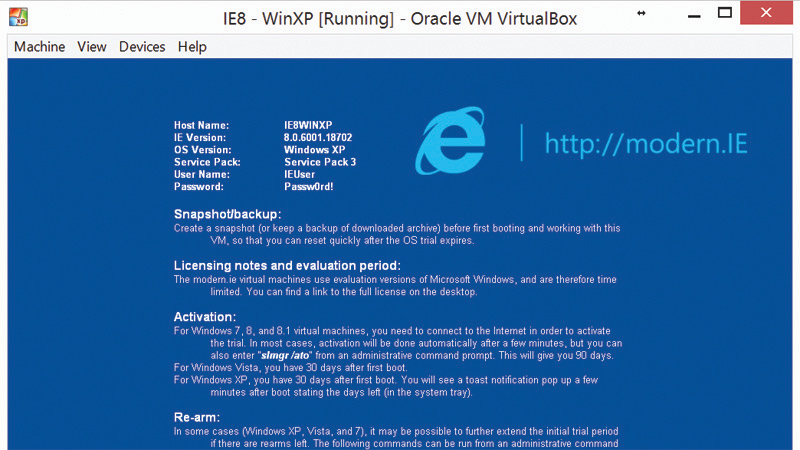Microsoft has killed support for Windows XP, but that doesn’t mean you have to get rid of all your old software. Here we show you how to run Windows XP programs in Windows Vista, Windows 7 and Windows 8. Also see: Windows 10 hands-on review and Windows 10 release date, price and new features. If you still have a few legacy applications that require Windows XP or you just want to test a program to make sure it works on the legacy operating system, it’s relatively simple to install and run it in a virtual PC environment. Also see: How to install a virtual machine. Windows XP is no longer available to buy and although there are illegal copies to be found circulating the internet, you can download a pre-built virtual PC directly from Microsoft, which you can be confident will be malware-free. Microsoft provides these virtual machines to help developers test old versions of Internet Explorer, but they provide a full XP environment in which you can run any programs you wish. Virtual PCs are available for a number of platforms, but we’ll use Oracle’s free VirtualBox software in this example. Once you have VirtualBox installed and working, go to modern.ie and select ‘VirtualBox on Windows’, then scroll down to Windows XP. Download the three files listed under IE8 and save them to a folder on your hard drive. Once they have downloaded, run the file called part1.exe and it will extract a file called IE8 – WinXP.OVA. Double-click this file to import it into VirtualBox and your Windows XP virtual PC will be installed. You can now launch Windows XP from within VirtualBox and install any software you wish. The operating system is time limited to 30 days, but it’s possible to activate it for permanent use if you are in possession of a valid key.