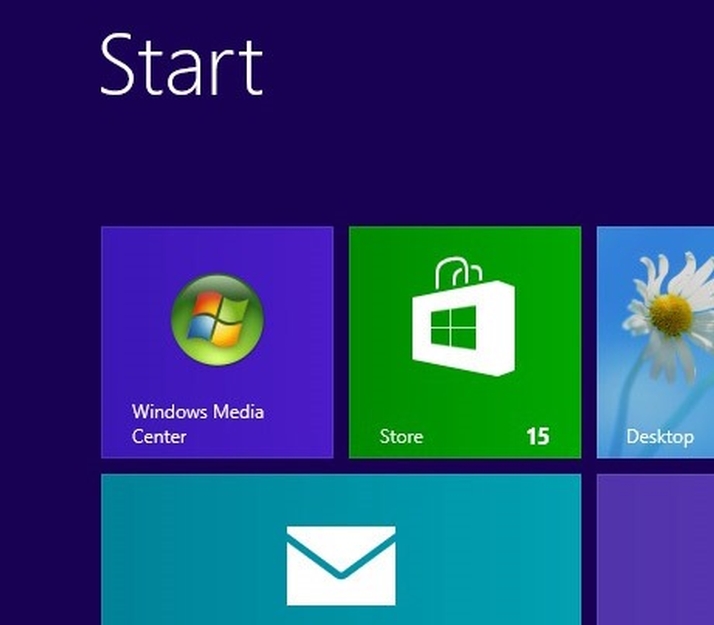We explain how to remove subtitles when watching movies and TV via Windows Media Centre. Also: how to enable subtitles in Windows Media Centre. Subtitles and closed captions can be useful – a means of silently watching a film or TV show, and a useful aid for the deaf or hard of hearing. But it is annoying when subtitles appear and you can’t work out why, or how to get rid of them. In this article we will explain from where subtitles and closed captions appear, and how to remove them. Here’s How to disable and enable subtitles in Windows Media Centre.
What are subtitles?
Subtitles – also known as ‘closed captions’ – are not just the words that pop up on screen during foreign language films. They can also be used for people who are hard of hearing – textual representations of the audio in a TV program or film. As well as displaying the spoken dialogue in a show, subtitles can display other non-verbal information such as music and sound effects.
Why do I see subtitles in Windows Media Centre?
Closed captions are broadcast along with the TV signal. You can turn on closed captions on in Windows Media Center if you’re deaf or hard-of-hearing, or if you just want to keep the volume low and read along. Or if you are watching a foreign film and you need to understand what is going on. If you’re watching a DVD, download or live broadcast that includes subtitle options, you can turn them on in Media Center. If you don’t know why subtitles are appearing with your TV or movie, you may have muted the playback. By default, closed captioning and subtitles appear automatically in Media Center when the audio is muted. Either way, you can easily switch them on and off.
How to disable subtitles in Windows Media Centre for TV shows
Here’s how to turn closed captioning on or off for TV shows. On the Windows Media Center start screen, choose Tasks, Settings, TV, and then click Closed Captioning. Under Caption display, click the plus (+) and minus (-) buttons to select On, Off, or On when muted, and then click Save. You can also change the appearance of subtitles and closed captions. On the Windows Media Center start screen, scroll to Tasks, click Settings, click TV, and then click Closed Captioning. Click Advanced, and then click Use my custom settings to adjust the settings. Click the plus (+) and minus (-) buttons to change any of the settings, and then click Save.
How to disable subtitles in Windows Media Centre for TV shows for DVDs
On the Windows Media Center start screen, scroll to Tasks, click Settings, click DVD, and then click Subtitle. Click the plus (+) and minus (-) buttons to select On, Off, or On when muted, and then click Save. (See also: Best free programs for Windows.) See all How to articles. Matt Egan is Global Editorial Director of IDG, publisher of Tech Advisor, and a passionate technology fan who writes on subjects as diverse as smartphones, internet security, social media and Windows.