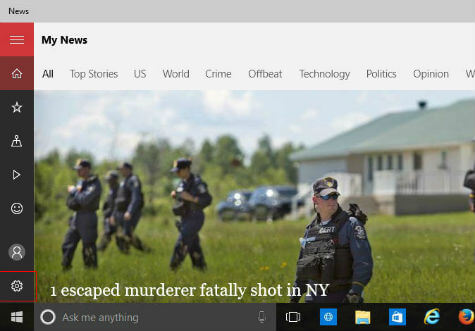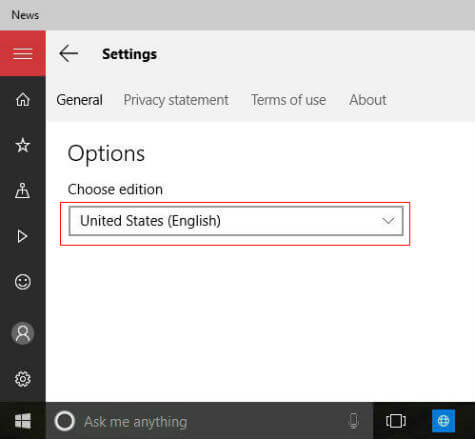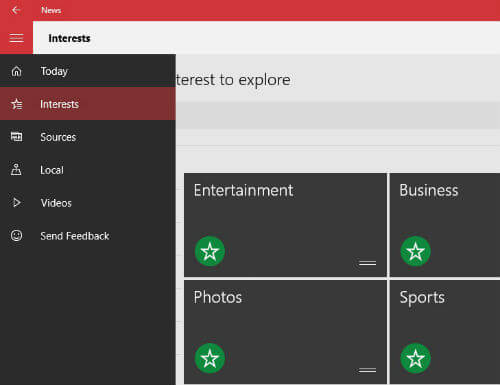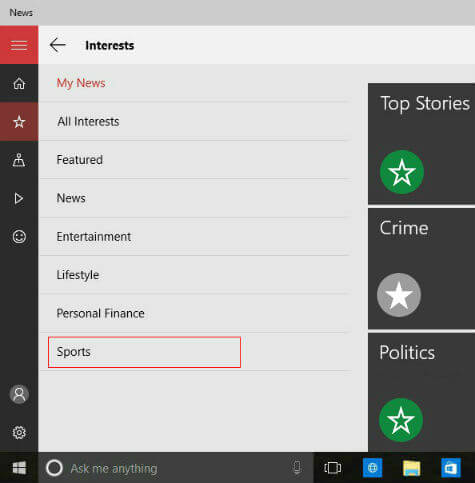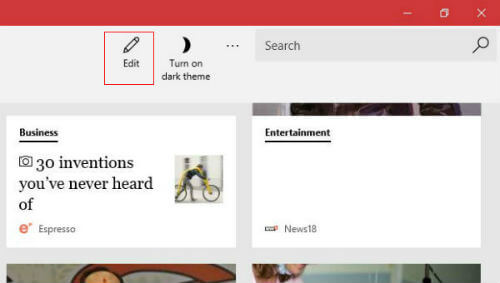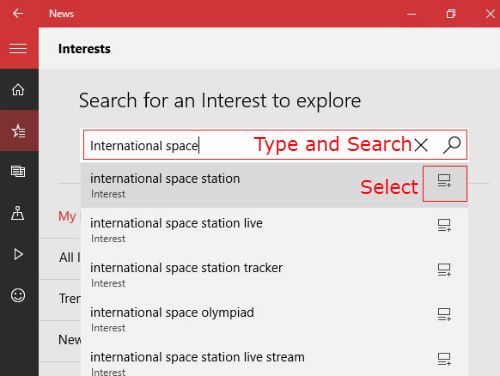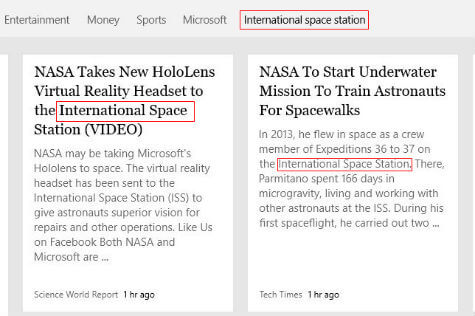The content of the App can be chosen by an individual user to suit with various interests. It is a simple procedure and we will see how to change the “interested topics” in Microsoft News App. Open Microsoft New App to start with. In the first launch, the News App will ask you for your location and content choices. Here you can select your location and interesting news topics in the first launch itself. If you have already selected your topics and wants to change that, we need to start with the “Settings”. Open “Settings” from the menu to select or change the choice of country.
You can change the interested country from these settings. After changing the country of choice, we need to close the App and re-open it to take the changes effect. After re-opening, the App will load the latest news topics from the selected country.
Now we can change the interested Topics by opening the “Interests” from the menu. It will with all the selected topics presently. Here we can add or delete the topics of our interest. To Add a topic, click on the “ * “ button on that topic. That button will change as highlighted star as shown in the picture, once selected. If you want to remove an already selected topic, then click again on the “Star” mark of the topic and it will change back to “deselected” star which can be selected later. Accordingly, we can identify which are the topics we have selected by looking at the Tick mark on them.
You can also add different topics that are not offered in the initial screen. For that, Select any of the main topic from left side menu of the App. If we want to add “NFL” new in the App, select “Sports” from the Menu. It will show all the available topics under category “Sports” for the moment. From these available topics, select the desired topic by Tapping or Selecting the “Star” button. Here we will Tap on “NFL” topic so that it will be added.
We can also change the selected topics by one more easy method. For that, Tap on the “Edit” button as shown below. It will open the selected topics window directly. Now we can use the “Search” bar to add a new topic. Here we will search for “International Space Station” to add the topic to our News App. Select the choice or enter the required keyword and Tap on the Search button. News App will find the topic and add to your interests so that you will be updated with that news regularly.
You can check the added topic by Taping on that interest from the Interests screen. It will open the related topics under that interest and you can verify that the added topic is relevant.
Now you can select as many topics from various categories as explained above. Choose as many topics as you like and after that Tap on “My News” which will show all the news from these selected titles. Normally it will take a small time to sync with the latest news to display. From next restart of your device, the Live Tile feature will be enabled and all the headlines from your selected topics will flash on your device start menu. It is much convenient to the users to look for the important and interested news without opening the App. Ridiculous nonsense. You’re being led by the nose and don’t even realize it. How disappointing. Also, if you’re looking for stories like PizzaGate & SandyHook conspiracy stories, then perhaps you should just go to FoxNews.com or Breitbart. Face it, that’s the stuff you’re actually wanting to see. You’ll never be happy with any other news reader because most news reader actually contain real news, not propaganda. Obama is a US citizen but you won’t find stories to the contrary in the Microsoft News app because only actual truthful news or news that is attempting to get at the truth is fed through the app. You’ll only see stories from Fox News or Breitbart when they finally decide to give up on being propaganda sources & focus on real news. Good luck waiting for
Δ