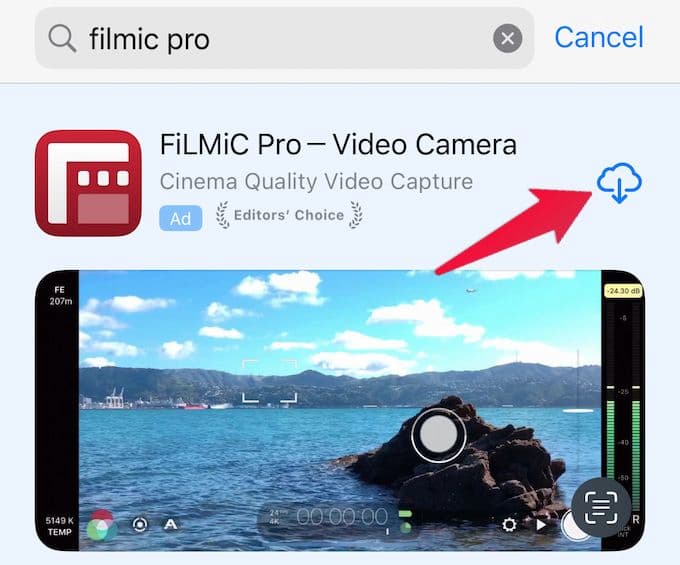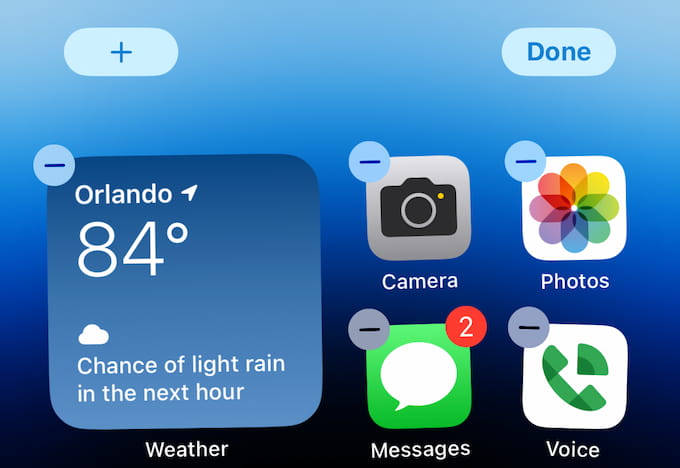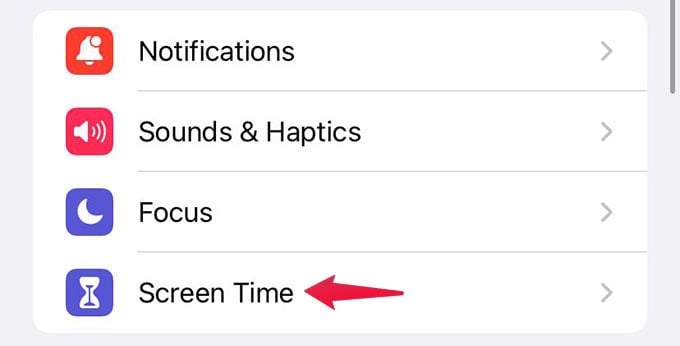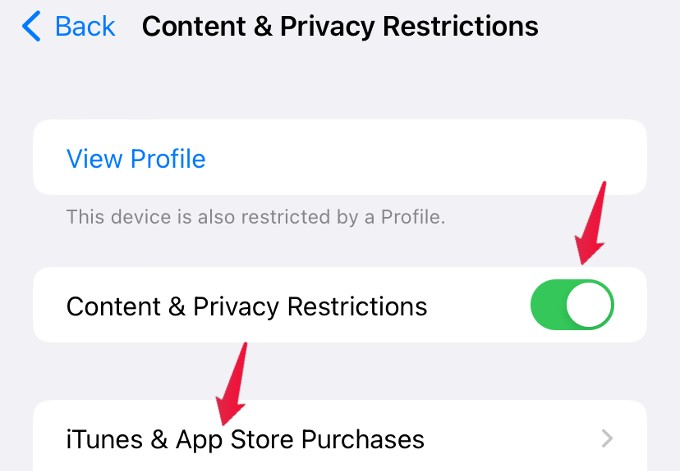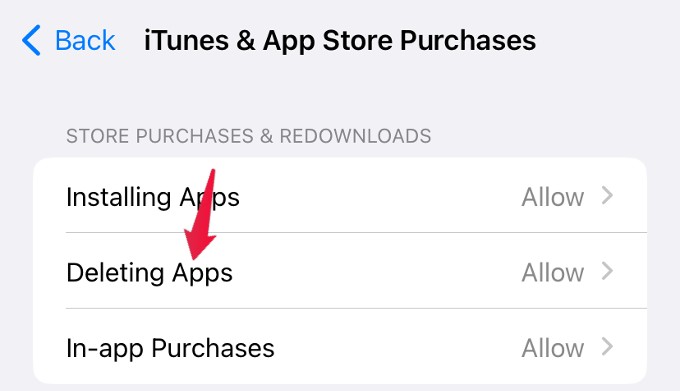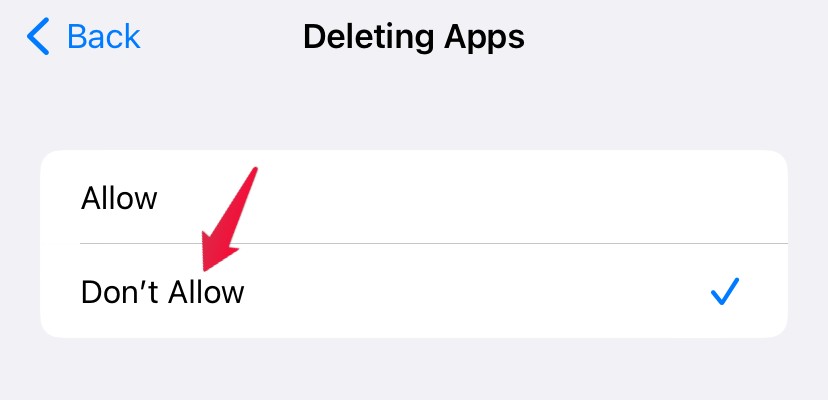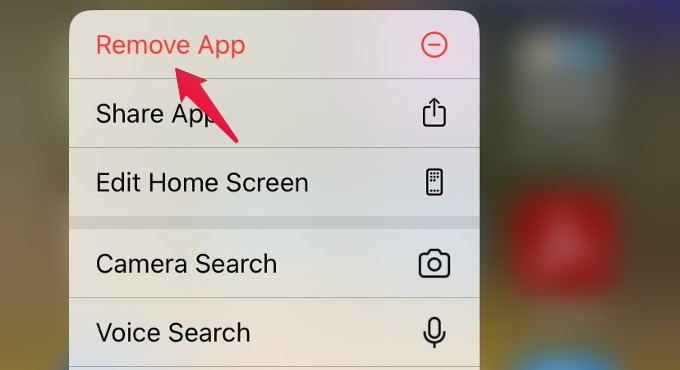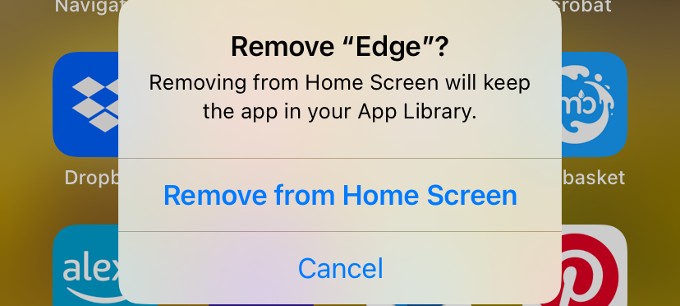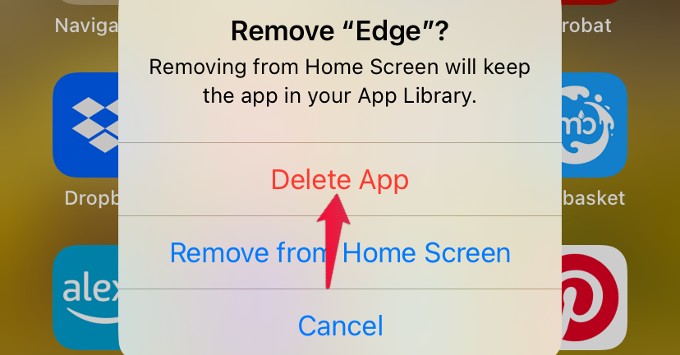Instead, you can prevent the accidental deletion of apps with a setting on Screen Time; let’s check it.
How to Block Deletion of Apps on iPhone Using ScreenTime
You must take some safety precautions if you share your iPhone/iPad with your kids. Last week, my kid accidentally deleted some apps from the home screen. I got frustrated and finally reinstalled the apps from AppStore. If you accidentally uninstall any apps, you can install those back for free from Apple Store. But the problem is that sometimes you don’t realize that you delete an important app from your iPhone unless you use it daily. Say the Bank or Credit Card apps. You may be looking at these every month, and you don’t realize if somebody deleted those apps until the end of the month. Latest, I came across this useful setting on ScreenTime that blocks the deletion of apps, and I enabled that at once. Let’s see how to avoid the accidental deletion of iPhone apps with this simple setting change. Let’s say your kids or someone else accidentally tries to delete the app by long tapping on it from the Home screen. Now, you will see a pop-up with the option Remove App. However, if you tap on the Remove App, you will not see the option Delete App at all. Instead, you will only see the option Remove from Home Screen. Without this ScreenTime setting, the Delete App option will be displayed if someone tries to remove an app. Now you can at least avoid this accidental deletion of apps. No need to worry about deleting the apps while you carry your iPhone in your pocket or play with kids. As of now, this is the best solution to stop the accidental deletion of iPhone apps. Even if somebody tried to delete your iPhone app internally or accidentally, they wouldn’t be able to delete these apps from your iPhone without changing these settings back to normal.
Δ