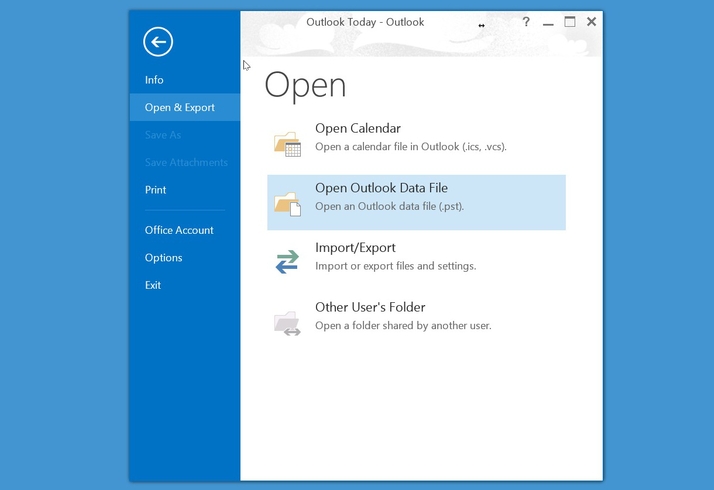How to find emails and attachments received in Outlook, on an external hard drive. How to access Outlook messages on an external hard drive. (See also: Recover deleted files for free: recover lost data.) QUESTION Can anyone tell me how I find Outlook files on an external hard drive? I am accessing the hard drive of an old Windows 7 all-in-one PC via a new Windows 8.1 all-in-one PC and I am trying to find a specific email attachment received about four months ago, but without success. I have searched program files and documents and also done a generic search of the whole hard drive, but nothing comes up. The Outlook program is on the external hard drive, but as far as I can see, none of the emails. HELPROOM ANSWER Microsoft Outlook stores all your emails in a single file, so searching for individual emails by subject or content won’t work. The file you need will have the extension .PST and reside in a folder called X:Documents and SettingsUSERLocal SettingsApplication DataMicrosoftOutlook, where X is the drive letter of the hard drive containing your old Windows 7 installation and [USER] is your username on the Windows 7 PC. You may need to take ownership of the files on the old hard drive, before being able to access them. Windows will prompt you if necessary and do this for you. You may also need to show hidden items from the File Explorer in Windows 8 in order to see the relevant folders. To do this click on “View” and then tick the box marked “Hidden items” in the Show/Hide section towards the right hand side. To view the files, you will need to install Outlook on your Windows 8 PC or find another PC with a working copy of Microsoft Outlook. Open Outlook on this PC and select Open from the File menu, then click Import. Now choose “Import from another program or file” and then select “Outlook Data File (.pst)” and click Next. You can now import whichever emails you like into an outlook folder on the current PC. You should now be able to locate the messages and attachments you require. See all How to articles.