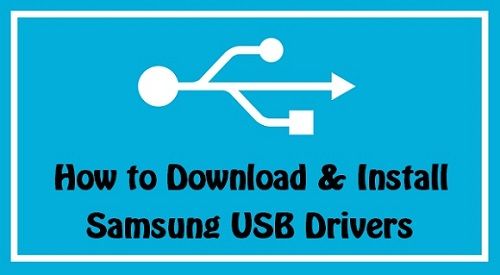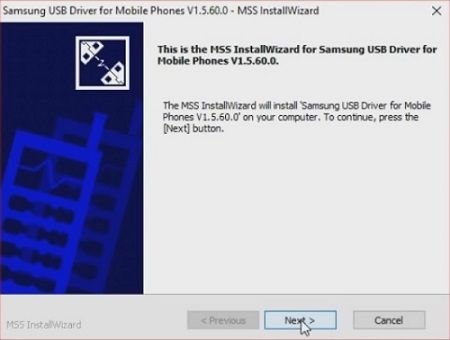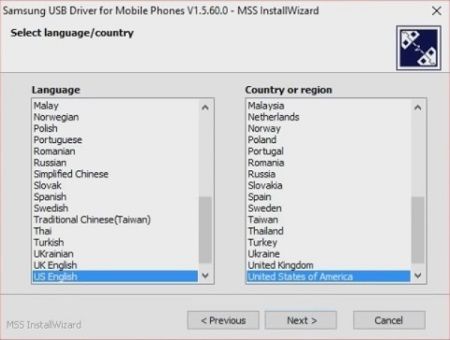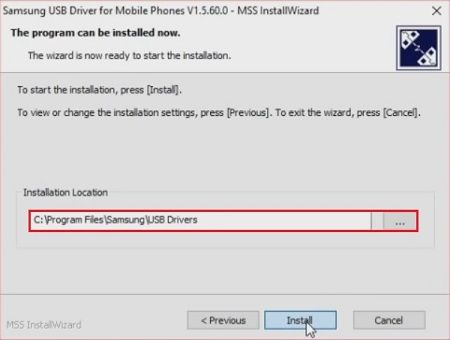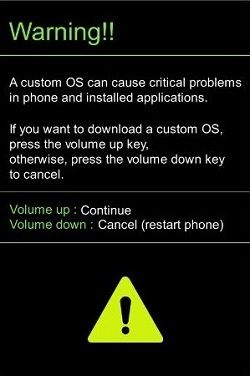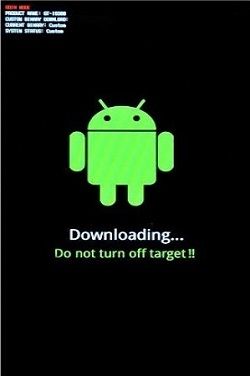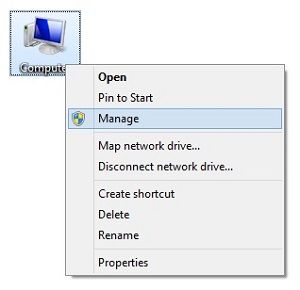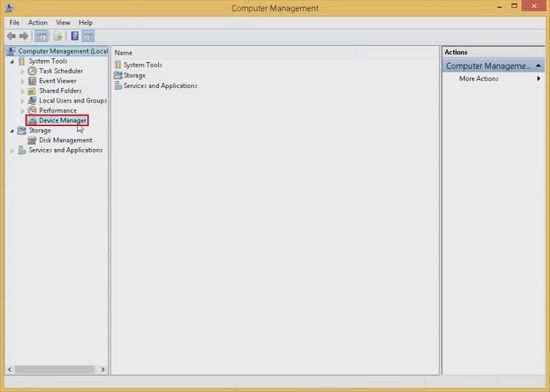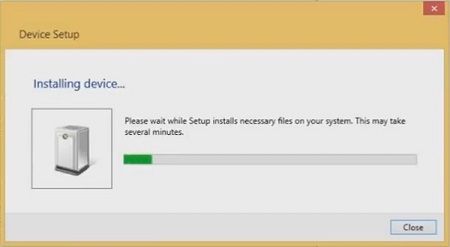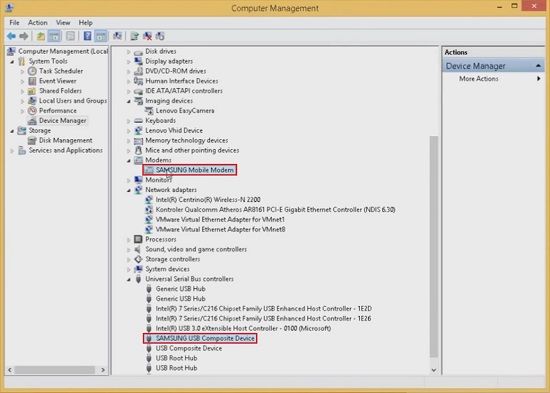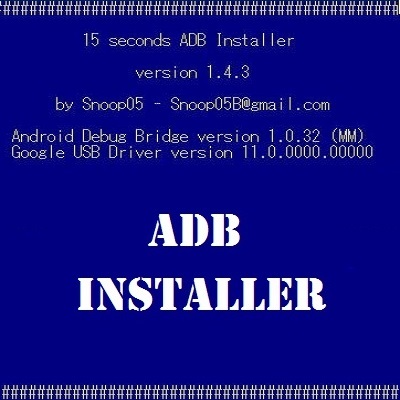Besides, you can also flash unofficial custom ROM, flash GApps, set up ADB and Fastboot, sync with a computer, and much more. Especially for Android App developers, the USB drivers are crucial for implementing testing operations with the device. Furthermore, there is no need for Samsung Kies if you have Samsung USB drivers installed on your PC.
How to Install Samsung USB Drivers on Windows
In this guide, we’ll discuss some easy steps to download and install Samsung USB Drivers on Windows 10, 7, 8, 8.1 32 bit, or 64-bit operating systems. Are you facing a USB device not recognized error on your Windows computer? If yes, then use this article to update your Samsung mobile drivers and fix the error. Once you’ve downloaded the latest Samsung USB Drivers, follow the instructions given below to install or upgrade the drivers on your PC.
Disclaimer
Proceed at your own risk. We at Droid Thunder will not be liable for any damage caused to your device by following this guide. Perform the steps carefully without a mistake.
Requirements
A computer (Windows 7, 8, 8.1, 10 32/64 bit) Standard USB cable Samsung phone
Downloads
USB Drivers
Steps to Install Samsung USB Drivers on Windows
Extract the downloaded Samsung USB Drivers file on your computer. Moreover, connect your Samsung device to a PC using a USB cable. Then right-click the Samsung USB Drivers file and select the ‘Run as administrator’ option. As you click on that option, the following screen will popup on your computer:
Click on Next, and select Language and Country from the options.
After choosing the language and country, click on next. Then select the installation location. C:\Program Files\Samsung\USB Drivers are selected by default.
Click on the Install option to begin the USB Drivers installation process. It will take a few minutes for the installation process to complete. Wait and be patient. As the process completes, click on the Finish option. Disconnect your Samsung device from the computer and switch it off completely. Besides, boot your Samsung device into Download Mode. For doing so, press and hold the ‘Volume Down key + Home button (middle button) + Power key’ simultaneously until you see a warning message. As soon as you see the warning message window, leave all the keys. Note: This method of booting into Download mode is nearly the same for all Samsung devices. If your device does not have a Home button, use the Power and Volume down key. Now on your device, press the Volume up button to continue. This will directly land your Samsung device into downloading mode.
Now on your PC, right-click on My Computer and select the ‘Manage’ option.
The Computer Management screen will pop up. Then select the Device Manager option.
Keeping the Samsung device in Download Mode, connect it to your computer using a standard USB cable. This will initiate the Device setup.
Wait until the installation completes. Check the ‘Universal serial bus controllers’ and ‘Modems’ from the Device Manager to confirm the successful installation.
Conclusion
Finally! This is how you can install Samsung USB drivers on Windows 10, 7, 8, 8.1 32-bit, or 64-bit operating systems. Unfortunately, if the above method doesn’t work and your Samsung phone is still not recognized by the computer, then refer to our guide:
How to Fix USB Device Not Recognized error for Samsung Phones.
If you face any problems or have issues or suggestions related to this guide, please drop a comment below. Notify me of follow-up comments by email. Notify me of new posts by email.
Δ