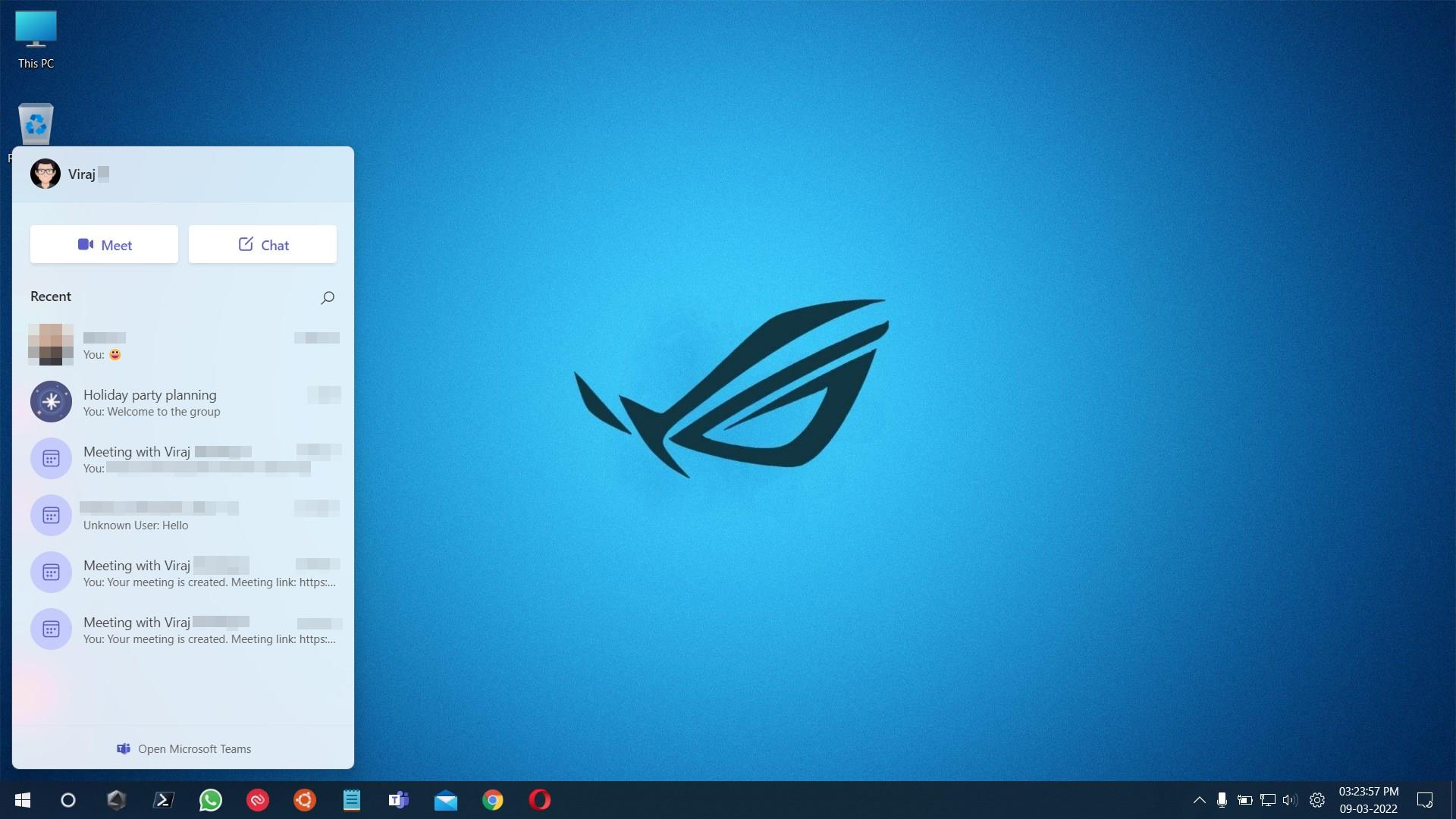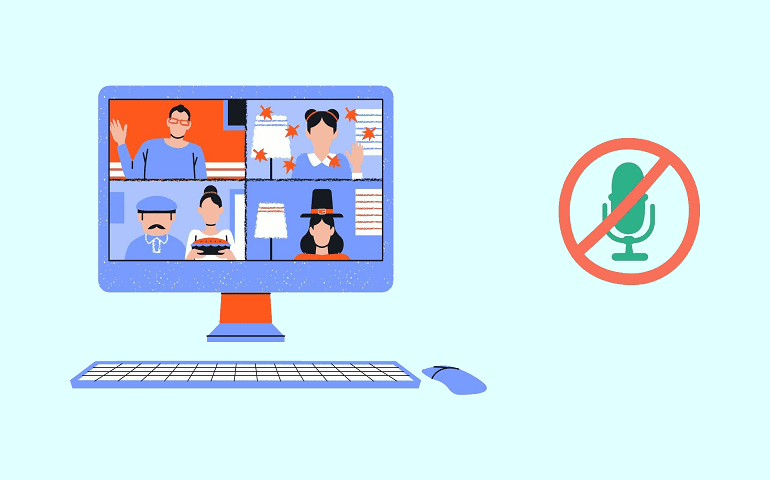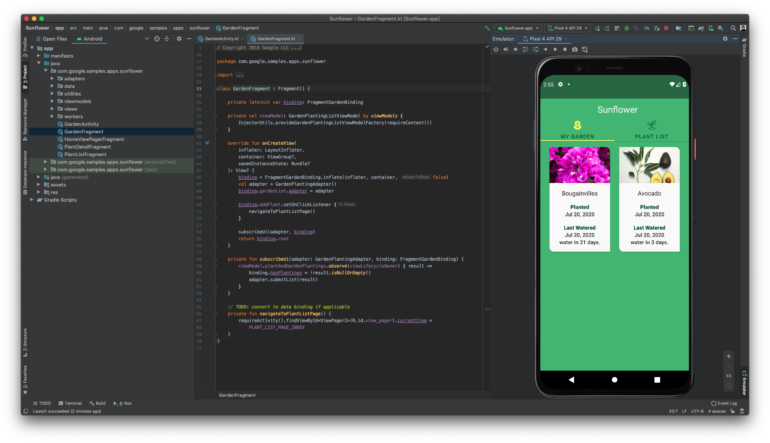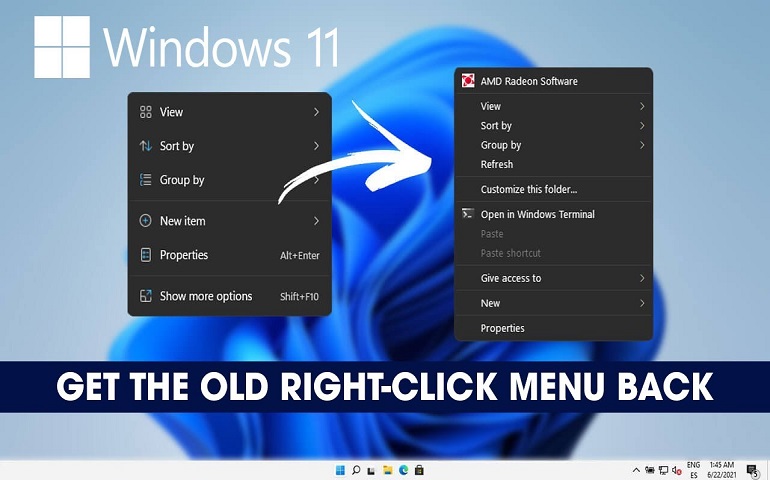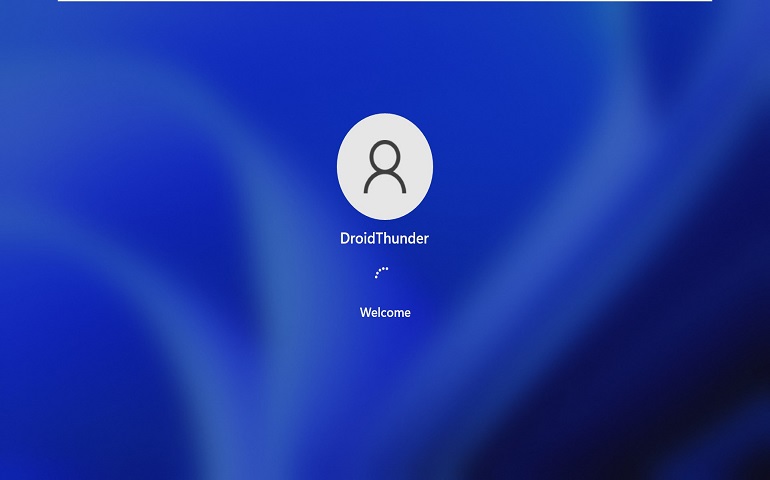Useful Windows 11 Keyboard Shortcuts
Windows 11 keyboard shortcuts can save a lot of your time while navigating through the OS. Moreover, it becomes fun to do the work by pressing a few keys, rather than endless scrolling and clicking. Did you know? You can run Windows 11 from an external USB drive like SSD With Windows 11, Microsoft has introduced a few new keyboard shortcuts exclusive to the OS. Though we have highlighted those shortcuts in the tables below, we’ll quickly list them here as well. Interesting shortcuts, aren’t they? Well, let’s check more of them ahead.
General Keyboard Shortcuts in Windows 11
Most of the Windows 11 Keyboard shortcuts that we mentioned below use Alt and Ctrl keys. You’ll get to know some fantastic key combinations, which you never thought would exist.
Windows Logo Key Shortcuts
Till now, you might have used the Windows key to open and close the Start menu, but it’s not the only thing it does. You can combine it with different keys to get the most out of Windows 11. Here are the most useful shortcuts you can utilize using the Windows key.
Dialog Box Shortcuts
Here are the keyboard shortcuts that can help you use the dialog box in any app.
Windows Explorer Shortcuts
File Explorer aka Windows Explorer, is where you can access all of your files and folders. You can quickly navigate your files and perform operations using the following keyboard shortcuts.
Virtual Desktop Shortcuts
Have you ever opened too many apps and didn’t know how to organize them? No need to worry anymore; the Virtual desktop feature is here for the rescue if you don’t. Virtual desktop lets you create multiple desktop screens on a single monitor. So, you can have more than ten desktops despite having only one screen physically. Below are the most helpful keyboard shortcuts for using Virtual desktops in Windows 11.
Taskbar Shortcuts
There are times when you need to run some apps as an administrator or open an app instance. In such cases, you need to manually navigate to the app from the Start menu or a desktop shortcut. Well, not anymore! Using the shortcuts mentioned below, you can perform the same activity just by using keyboard shortcuts.
Increase Productivity using Windows 11 Keyboard Shortcuts!
Using keyboard shortcuts in Windows 11 is a sure way of gaining speed to accomplish your tasks and increasing productivity. For example, with Win + C shortcut, you can immediately open the Microsoft teams, make calls, set up meetings, etc., saving you all the hassle. Likewise, there are some shortcuts to organize your apps on multiple desktops, thus helping you work faster. However, some of the things Microsoft introduced in Windows 11 did make the OS a bit slower than it used to be in Windows 10. For example, the right-click context menu has changed, opening slowly and getting you frustrated. If that’s the case, you should check out our guide to get the old Windows 10 context menu back on Windows 11. You can also get the old Windows 10-like Start menu on Windows 11 using Explorer Patcher. Want to Login into Windows 11 faster? Check our guide on auto login in Windows 11 We hope the list of Windows 11 keyboard shortcuts was of help to you. If it did, do give us a shoutout in the comments below and let us know which shortcuts you use the most and how it saves time for you! Notify me of follow-up comments by email. Notify me of new posts by email.
Δ